SPL application sets
A SPL application set is a XML file (ApplicationSet_*.properties) that references a collection of SPL applications. You can group a set of related SPL applications together and conveniently build and submit the related applications as a single unit. For example, this feature is especially useful when you are working with applications that export/import streams.
Creating a SPL application set
Procedure
- Bring up the Command Palette and select Create SPL Application Set.
- In the panel that appears, specify the following:
- Location: The location of the folder where you want to create the SPL application set.
- Name: The name of the SPL application set.
- Click on the Create button to create the SPL application set.
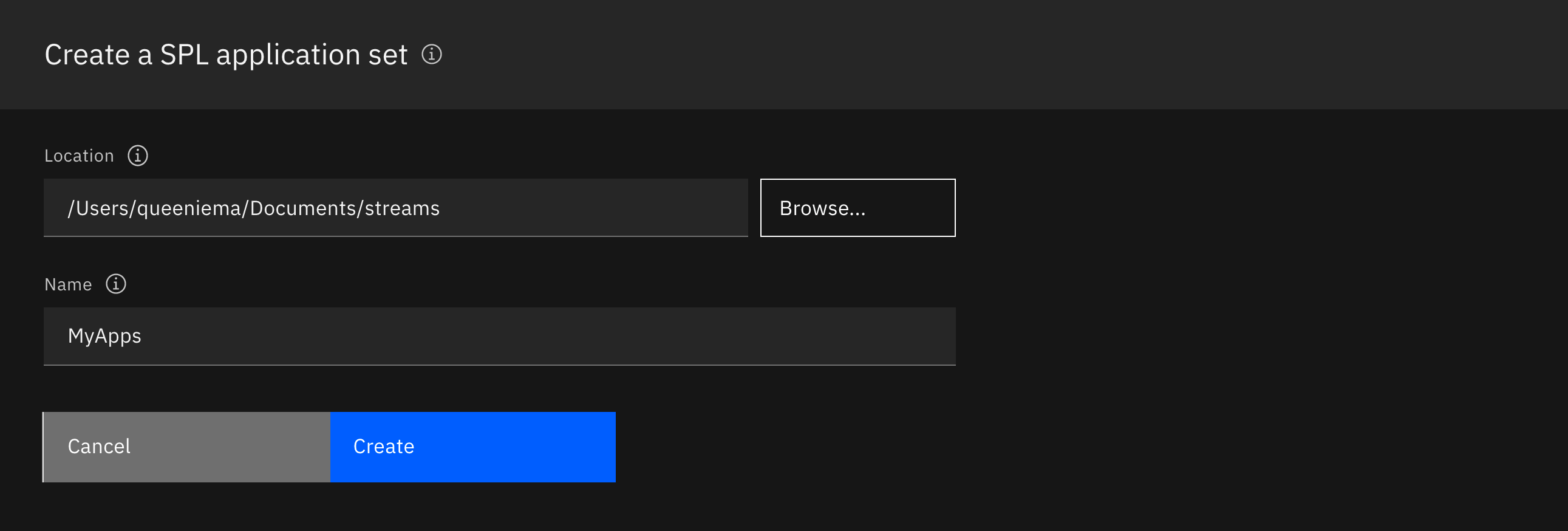
Results
The SPL application set is created as a ApplicationSet_<name>.properties file in the folder location you specified. It is a XML file with the following content:
<?xml version="1.0" encoding="UTF-8"?>
<!DOCTYPE properties SYSTEM "http://java.sun.com/dtd/properties.dtd">
<properties>
<comment>Application Set Definition</comment>
</properties>
Adding a SPL application to a SPL application set
Procedure
- Open a SPL application set.
- Right-click in the editor and select Add SPL Application.
- Select a SPL application. The application must be one of the following file types:
*.spl,*.splmm, orMakefile. - Click on the Add SPL application button.
Results
The selected SPL application is added to the SPL application set as a new <entry> node. Example:
<?xml version="1.0" encoding="UTF-8"?>
<!DOCTYPE properties SYSTEM "http://java.sun.com/dtd/properties.dtd">
<properties>
<comment>Application Set Definition</comment>
<entry key="applicationPath">/absolute/path/to/yournamespace1/YourComposite.spl</entry>
<entry key="applicationPath">/absolute/path/to/yournamespace2/YourComposite.splmm</entry>
<entry key="applicationPath">/absolute/path/to/yournamespace3/Makefile</entry>
</properties>
To remove a SPL application from the SPL application set, simply delete the <entry> node.
Building and submitting SPL applications in a SPL application set
Procedure
- Open a SPL application set.
- Right-click in the editor and select one of the following options:
- Build SPL Applications: Build and download the application bundle(s) for each application.
- Build and Submit SPL Applications: Submit each application to a Streams instance.
- If you have multiple Streams instances, you will be prompted to select an instance for each build.
Results
All valid SPL applications included in the SPL application set are built. Applications that are not in the VS Code workspace are added.